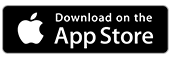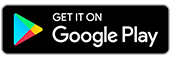Lost, stolen, or misplaced card
Temporarily lock a lost, stolen or misplaced card in the BankSA App to secure your savings. Or, if you can't find it, report it immediately to cancel your card.
Extra security is just a tap away
As soon as you realise your card is missing, you can put a temporarily lock it by using Card Lock for up to 15 days, giving you the time to look for it or work out what to do next. While your card's locked, no transactions can be made with your physical card or by using any digital wallets. If your card turns up, you can unlock it and use it instantly; otherwise, report it lost or stolen to cancel your card and have a replacement organised.
How it works
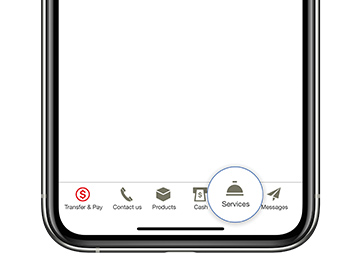
Step 1.
Logon to the BankSA App and tap Services in the bottom menu
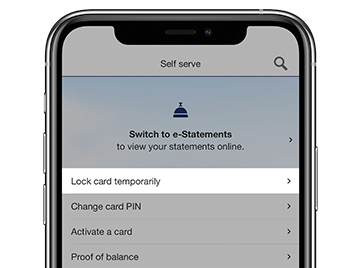
Step 2.
Under My Cards, select Lock card temporarily

Step 3.
Choose a card to lock, then tap the lock icon

Using BankSA Internet Banking
- Logon to Internet Banking
- Go to 'Manage my Accounts'
- Select 'Lost or Stolen Cards' under the Card Services menu.
- Select the card from the drop-down menu provided.
- Select 'Lost' (if you select Stolen, your card will be cancelled and a new card will need to be reissued)
- Select 'Temporary Block' (Selecting Permanent Block is the same as cancelling your card and cannot be reversed through Internet Banking)
- Provide information on the form such as where and when your card was misplaced.
- Click 'Continue'
- You will then be advised that the temporary lock was loaded successfully.
Lost, stolen, or misplaced card?
Lock your card instantly
Temporarily lock your card to reduce the risk of unauthorised transactions.
Found your lost card?
Unlock the card in the BankSA App by tapping on the lock icon. Your card will automatically unlock in any digital wallet it's currently added to, and you'll be able to use it immediately.
Lost your card for good?
Cancel your card and order a replacement by reporting it lost or stolen in the App. Your card will update in your digital wallet and, in most cases, you can use it without activating your replacement card.

Have everything you need?
You'll need to be registered for Internet Banking before logging onto the BankSA App to use this feature.
Can’t remember your login details? Find your Customer Access Number or reset your security code and password online before you get started.
Mobile Banking FAQs
Once you unlock your card it will be available and ready to use immediately.
Using BankSA App
- Logon to Mobile Banking
- Go to 'Services'
- Go down to 'Your Cards'
- Select 'Lock card temporarily'
- Press the padlock icon next to the card number you wish to unlock
- You should now receive confirmation that your card is unlocked, and your card can now be used.
- The card will also be unlocked in any digital wallets it has been added to.
Using BankSA Internet Banking
- Logon to Internet Banking
- Go to 'Manage my Accounts'
- Select 'Lost or Stolen Cards' under the Card Services menu.
- Select the card from the drop-down menu provided.
- Under 'Additional Card Details', select 'Reactivate' (Please be warned - selecting 'Cancel Card' will cancel your card and a replacement card will need to be organised - only select this option if you are unable to find your card)
- Click 'Continue'
- Click 'Confirm'
- You will then be advised that the temporary lock was removed successfully, and the card can now be used.
Ways to pay
Pay on the go simply and securely from your mobile device at millions of stores worldwide, where contactless payments are accepted.
Additional Features
Important information
Read the Internet and Phone Banking Terms and Conditions (PDF 261KB) at banksa.com.au before making a decision and consider whether the product is right for you.
*Only available on compatible devices
Apple, the Apple logo and iPhone are trademarks of Apple Inc., registered in the U.S. and other countries. App Store is a service mark of Apple Inc.
Android, Google Play and the Google Play logo are trademarks of Google LLC.